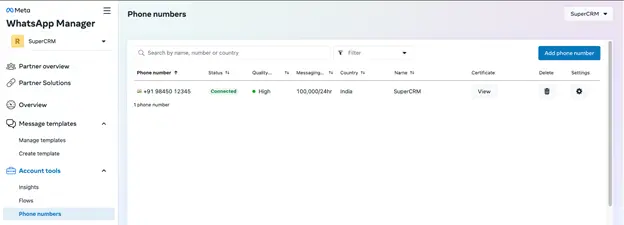Message limits and Quality rating
The WhatsApp Business API imposes a daily limit on the number of unique users to whom broadcast messages can be sent.

When sending WhatsApp campaigns to contacts, it's crucial to utilize associated business phone numbers. Several factors should be taken into account when selecting the phone number for your WhatsApp campaigns. Learn more
Messaging Limits: Ensure that the chosen phone number aligns with WhatsApp's messaging limits to avoid any restrictions or penalties.
Quality Rating: Consider the quality rating associated with the phone number. A higher quality rating signifies better performance and reliability, which can enhance the effectiveness of your WhatsApp campaigns.

Try out SuperCRM for free!
Want to discover SuperCRM for yourself? Create your free account now and explore SuperCRM's messaging platform.
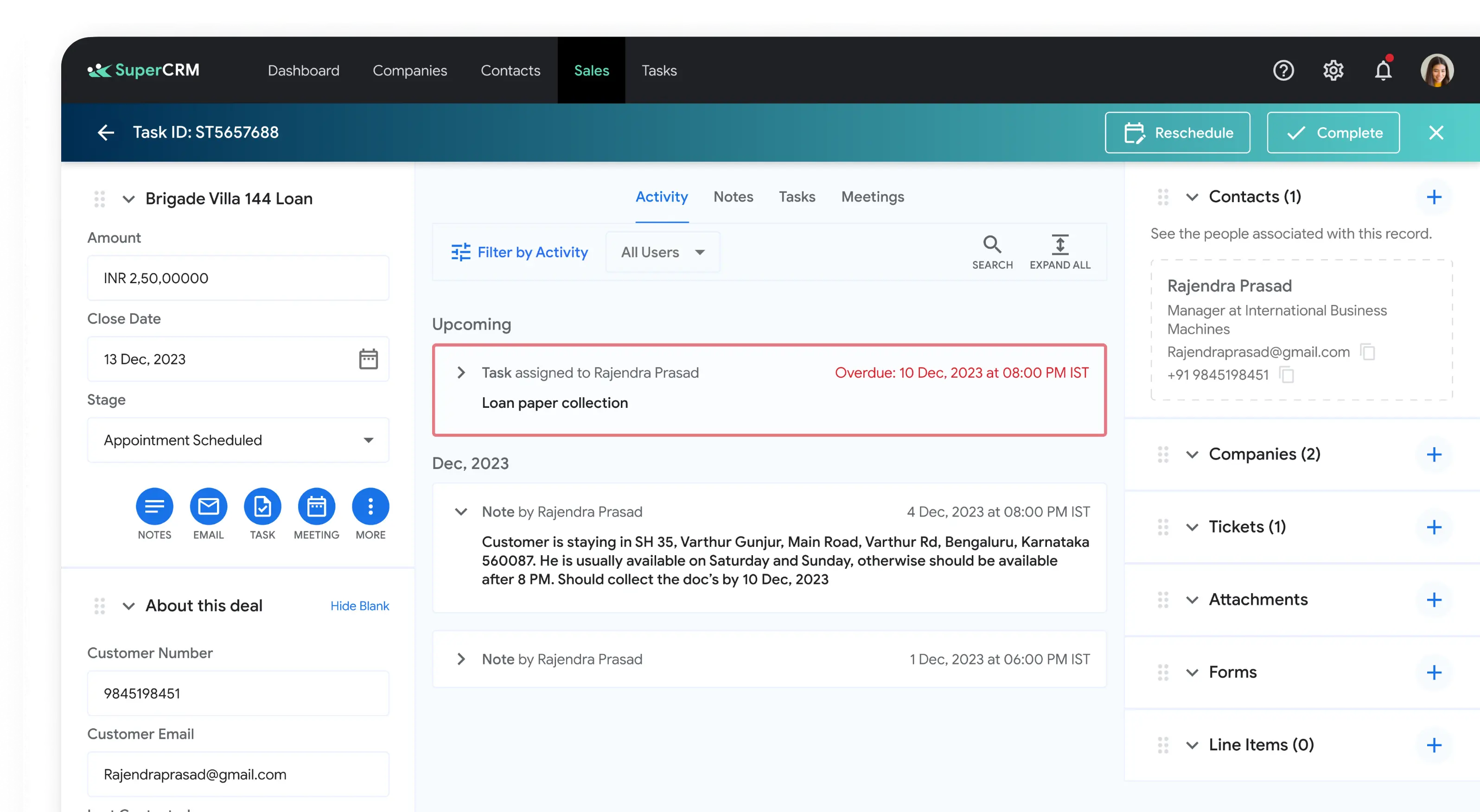
Messaging Limits
WhatsApp imposes a limit on the number of messages that can be sent from each phone number, determined by various factors. It's crucial to adhere to these limits for each number. Once the limit is reached, messages will not be sent to new users.
If you reach the sending limit and attempt to send additional WhatsApp campaigns, WhatsApp will restrict your phone number for the next 24 hours.
- Tier 1: Up to 1000 unique contacts per day.
- Tier 2: Up to 10,000 unique contacts per day.
- Tier 3: Up to 100,000 unique contacts per day.
- Tier 4: Unlimited unique contacts per day.
- Advancement to the Next Tier
To move from the current tier to the next, the business phone number must meet the following criteria:
- Your phone number is linked to your business account.
- Your phone number has a Medium or High quality rating.
- You have messaged twice as many contacts within your current limit within seven days.
When the phone number satisfies all these criteria, it will advance to the next tier within 24 hours.
| Registering business with WhatsApp and getting the phone number verfied |
|---|
| Move to Tier One - Limit 1000 unique contacts per day. |
| Sending WhatsApp messages to 2000 contacts within 7 days. |
| Moved to Tier two - Limit 10,000 unique contacts per day. |
| Sending Whatsapp messages to 20,000 contacts within 7 days. |
| Moved to Tier three - Limit 1,00,000 unique contacts per day. |
| Sending WhatsApp messages to 2,00,00 contacts within 7 days. |
| Moved to Tier four - Can send Whatsapp campaigns to any number of contacts. |
Quality Rating
Quality rating denotes the real-time status assigned to WhatsApp phone numbers by WhatsApp, determined by recipient interaction with your WhatsApp business messages or campaigns over the past seven days.
Recipient feedback encompasses various activities, ranging from message reading to reporting or blocking. Thus, maintaining high-quality WhatsApp campaigns and conversations with consented contacts can minimize instances of blocks and reports.
There are three quality rating statuses:
- High Quality (Green)
- Medium Quality (Yellow)
- Low Quality (Red)
When a phone number's quality rating is low, it gets flagged. Flagged numbers won't progress to the next tier for at least seven days. After this period, if the number's quality status improves to medium or high, it remains in the current tier and is marked as Connected.
If there's no quality improvement after seven days, the number is demoted to a lower tier and marked as Connected. Regardless, a number with a low-quality status won't ascend to higher tiers until its quality status improves.
You can review the quality rating of phone numbers in your WhatsApp business account under WhatsApp Manager by following below steps
To access WhatsApp Manager and check the quality rating of a phone number, follow these steps
Login to WhatsApp Manager: Visit Here and log in with your credentials.
Select Organization and Account: On the left menu, choose the organization you want to manage. Then, select the specific account from the right menu.
Navigate to Phone Number Tab: Once you've selected the account, navigate to the "Phone Number" tab.
Check Quality Rating: In the list of phone numbers, locate the required phone number. Check the quality rating column to see its current status.